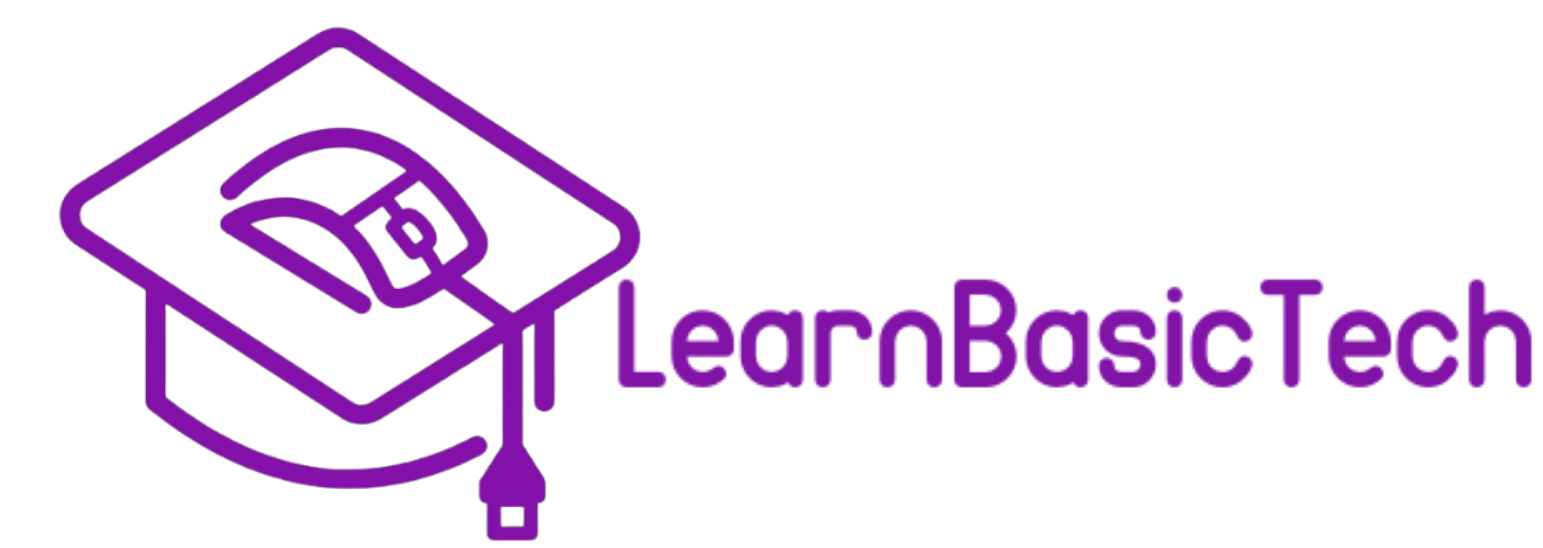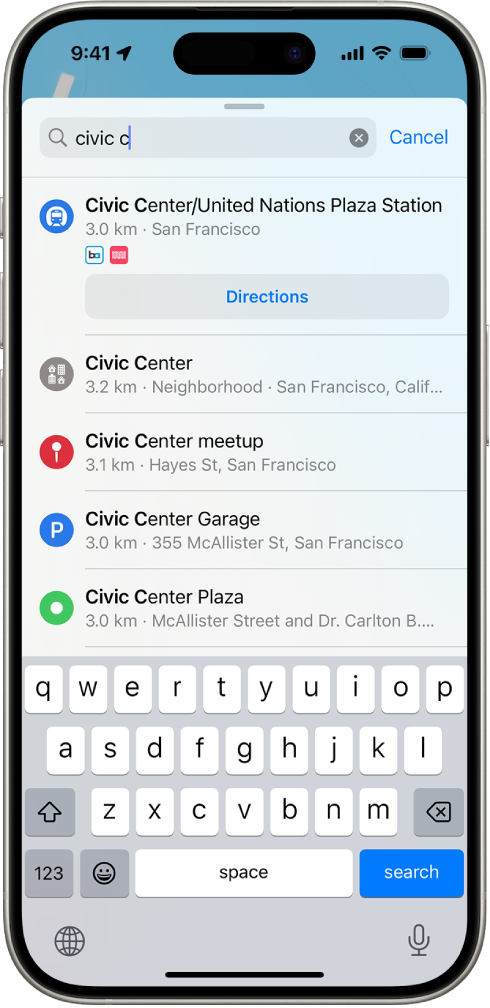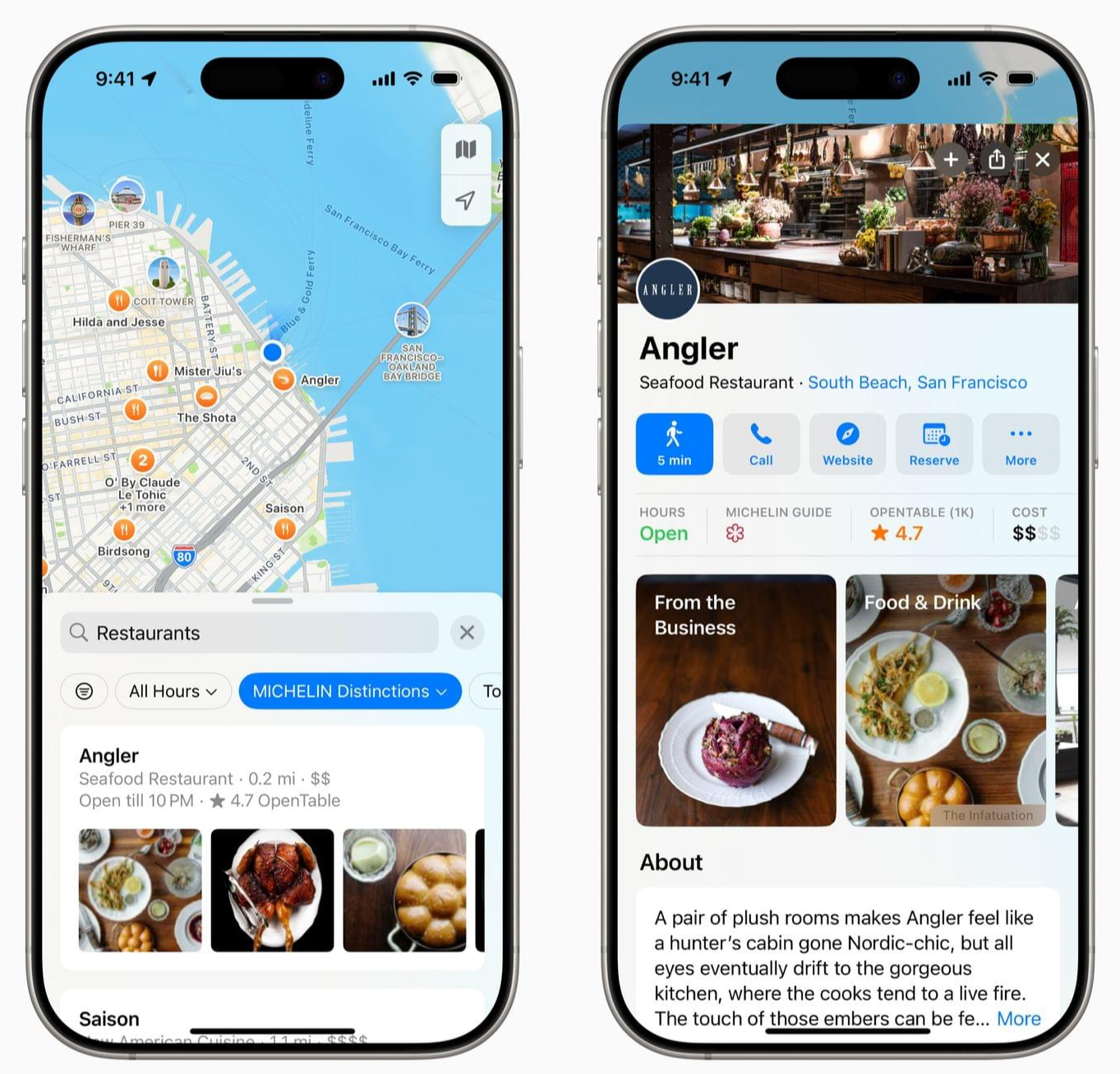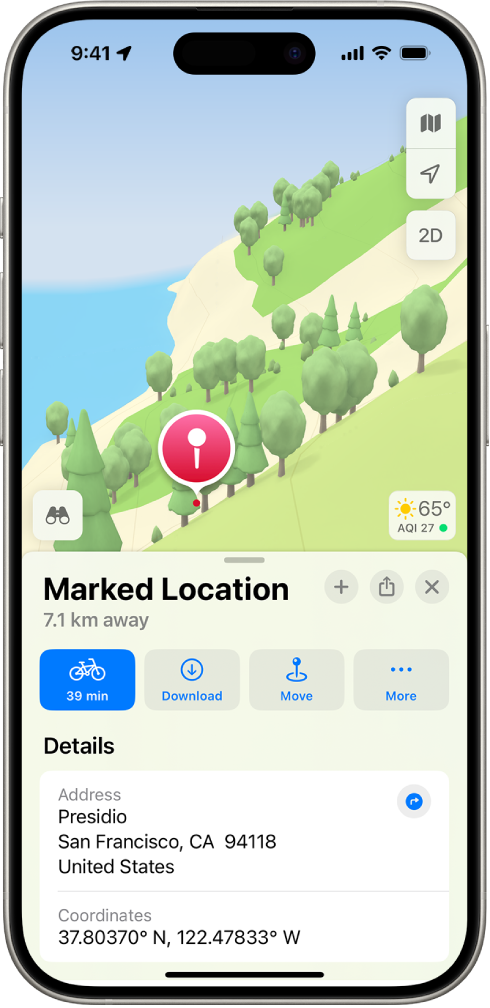Searching, Saving, and Sharing your Location on Apple Maps
Aug 4
/
Juan Gonzalez
What is Apple Maps?
Apple Maps can be more than a tool for getting from point A to point B. It’s an impactful application to organize and personalize your navigation experience. Whether you’re searching for a new restaurant, bookmarking a favorite park, or sending your location to a friend, Apple Maps makes it simple and efficient. Learning how to search, save, and share locations will help you save time and keep your travels organized. In this post, we’ll show you how to use these features step by step. By the end, you’ll be able to navigate smarter and more confidently!
Searching For Locations
Tap on the search field:
- To search for the location of your destination.
- Alternatively, you can use your voice by tapping on the microphone icon.
You can search via:
- Intersection
- Area
- Landmark
- Zip Code
You might get a list of results, but you can scroll the list until you find the location. To learn about a location or get directions, simply tap on the result.
Saving a Location
Sharing a Location
- Tap and hold anywhere on the map until a red pin appears. (For a more accurate mark, tap "Move" then drag the map.)
- For directions to a marked location, tap on the pin then tap on "Directions".
Sharing a Marked Location
- You can drop a pin to share your location with someone or for starting or ending a route at a location that is not marked on the map.
- Tap the
 icon at the top and choose how and who to share the pin to.
icon at the top and choose how and who to share the pin to.
*You can also share any location the same way.
Conclusion
In today's world, Apple Maps serves as a tool for navigating your world. Whether you need to search, save, or share, Apple Maps allows user to take control of their navigation experience. If you have an iPhone, feel free to try these features today!
Want to Learn More?
Enroll in our free course Apple Maps Basics, where we cover key features such navigation modes, map views, key features, and more! Follow the link and sign up to begin learning today:
Join Us Today!
We’re passionate about making digital skills accessible to everyone. By providing free, user-friendly courses, we hope to empower individuals and build stronger, more connected communities. Whether you’re a student, a professional, or simply someone looking to learn something new, our website has something for you.
Come visit us today and start your journey towards digital confidence. Together, we can delete the digital divide, one learner at a time. We can’t wait to help you get started!